If you see nowadays video content is everywhere – social media, presentations, content creation, display ads – you name it! And let’s face it, a clean background can make or break the look of a video. A distraction-free background keeps the focus right where it belongs: on your message.
That’s where Adobe Express comes in. It is one of the most popular handy tool that makes removing video backgrounds a breeze, even if you’re just starting. No need to be a pro – with Adobe Express, anyone can create polished, professional-looking videos with just a few clicks.

The Importance of Background Removal in Video Editing
Removing backgrounds is like cutting out the noise, letting your main subject shine. By eliminating distractions, viewers can focus fully on the message, making your video more impactful and engaging. It’s a small change that makes a big difference in directing attention exactly where you want it.
Let’s be real – a polished, uniform background just looks professional. Whether building a personal brand, showcasing a business, or creating educational content, a clean background adds credibility. It tells viewers, “I take my content seriously,” which goes a long way.
Clear visuals are key on social media, where attention spans are short. Background removal can make your videos pop on Instagram, TikTok, YouTube, and other platforms, ensuring they’re scroll-stopping and share-worthy. A crisp look works wonders for engagement.
Introducing Adobe Express as a Video Background Removal Tool
Adobe Express is a powerful, web-based tool that makes video editing easy. It’s designed for anyone, from beginners to pros, and it’s packed with features that let you edit videos from your browser without complex software.
Adobe Express has a handy background removal tool lets you edit your videos in just a few clicks. You can upload your MP4, pick your settings, and instantly remove the background. The simplicity makes it a game-changer, especially for creators looking to boost quality quickly.
Adobe Express is perfect for those who don’t want to dive into expensive, high-level editing software. It’s user-friendly, affordable, and doesn’t require a steep learning curve, making high-quality video editing accessible to everyone.
Step-by-Step Guide: How to Remove Backgrounds from MP4 Videos in Adobe Express
1. Preparation Steps
First, head over to Adobe Express’s website, sign in, or create an account if you haven’t already. For the best results, try selecting a video where the main subject is well-defined with clear contrast from the background. This contrast will make it easier for Adobe Express to remove the background cleanly and ensure your subject stands out just the way you want.
2. Uploading Your MP4 Video
Once logged in, click “Upload” to add your MP4 video. Adobe Express supports various formats and resolutions, so you shouldn’t have trouble with compatibility—but MP4 is always a safe choice. After selecting your video, it will be processed quickly and ready for editing.
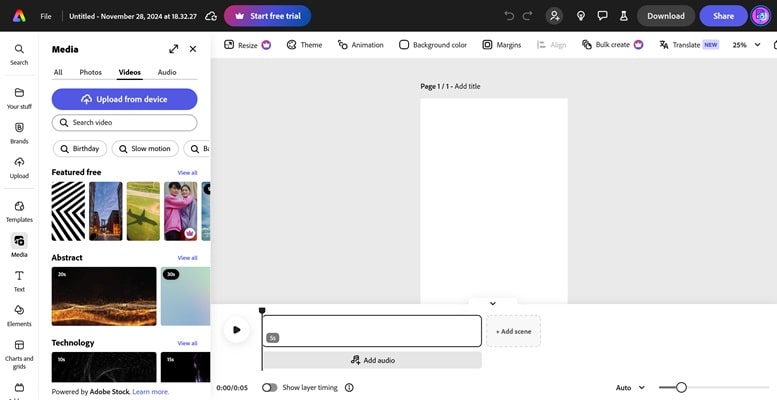
3. Selecting Background Removal Tools
Now, let’s get to the main part: background removal. Head to the editing tools and look for the Adobe Express remove background from MP4 feature. Click on it, and Adobe Express will start working on your video. For videos featuring people, stick to the default settings; for objects or other non-human subjects, you may need to tweak the settings for the best results.
4. Fine-Tuning the Background Removal
Once Adobe Express has removed the background, you can refine the edges to get a polished look. Use the opacity, sharpness, and boundary adjustment tools to smooth out any rough spots or missed details around the subject. Adjusting these settings can make a huge difference, especially around hair or intricate edges, giving your video a crisp, professional finish.
5. Preview and Export Options
Before finalizing, take a quick preview to see how everything looks. If you’re happy with it, choose your export settings – pick the resolution, format, and quality that works best for your target platform, like 1080p for YouTube or something smaller for social media. Export, save, and you’re good to go!
Advanced Tips and Tricks for a Professional Finish
Want to change things up? Adobe Express lets you add new backgrounds with ease. To bring a unique vibe to your video, you can choose a solid color, an image, or even animated effects. Select your new background, place it behind your subject, and you’re ready to go.
To make your subject stand out even more, try layering effects. Subtle filters can add depth and help your subject blend naturally with the new background. A gentle blur or shadow effect can go a long way in creating a smooth, cohesive look.
Lighting is key to a professional finish. Play around with brightness, contrast, and colour balance to ensure your subject and background feel like they belong together. These tweaks keep your video looking polished and visually consistent.
Common Challenges and How to Overcome Them
Try boosting the brightness and contrast if your original video was shot in low light. This will help your subject stand out better and create a clearer separation from the background.
Adjusting the sensitivity settings can help for videos with busy or intricate backgrounds. You may also need to fine-tune the edges manually to get a cleaner cut around the subject.
Working with longer videos? Consider lowering the resolution temporarily to speed up processing times. Once editing is complete, you can export at a higher resolution to keep quality intact.
Alternatives and When to Use Them
Adobe Express is an amazing tool for quick, straightforward background removal, but other options depend on your needs. CapCut and Canva are also user-friendly choices, ideal for social media content creators who want fast results without many setups. Final Cut Pro or Adobe Premiere Pro offer layered editing and precise control for more advanced projects, perfect if you’re working on complex, multi-layered videos. Adobe Express shines for its ease of use and accessibility, especially when you need a quick solution without sacrificing quality – ideal for beginners or simple projects.
Practical Applications for Background Removal with Adobe Express
Background removal opens up endless possibilities for content creators. It’s perfect for e-learning videos, helping instructors focus students’ attention. In promotional videos, it keeps products front and centre, enhancing brand appeal. Vloggers, too, can benefit by creating visually engaging content without the distraction of cluttered backgrounds. Many influencers and businesses have leveraged this tool to give their content a polished look, creating a stronger, more professional brand presence. Adobe Express makes it simple to achieve these effects, proving that high-quality editing doesn’t have to be complicated.
Key Benefits of Using Adobe Express for Video Background Removal
Adobe is known for its top-notch editing tools, and Adobe Express is no exception. It brings the quality you’d expect from Adobe in a user-friendly, accessible package. With Adobe Express, you get a cost-effective, efficient background removal tool that doesn’t require advanced skills, making it ideal for creators on any level. Adobe Express offers the perfect balance of quality and simplicity for anyone looking to create polished, professional videos without diving into complex software.
Conclusion
Adobe Express is a fantastic solution for video background removal, whether you’re just starting or have some editing experience. Its accessible features make it easy to produce high-quality, distraction-free videos that look professional. Plus, with trends leaning toward more engaging and visually focused content, tools like Adobe Express are becoming essential for creators aiming to stand out. So why not give it a try? Experiment with background removal, add some new effects and take your video content to the next level with Adobe Express.

Meet Suhas Harshe, a financial advisor committed to assisting people and businesses in confidently understanding and managing the complexities of the financial world. Suhas has shared his knowledge on various topics like business, investment strategies, optimizing taxes, and promoting financial well-being through articles in InvestmentDose.com


